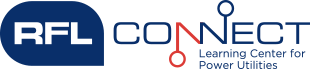Customer Service
All RFL brand equipment repairs require a Return Material Authorization (RMA), which can be requested using any of the methods listed below. To learn more about repairs, visit www.rflelect.com/Support.
- Phone: 973-334-3100/press 1
- E-mail:
This email address is being protected from spambots. You need JavaScript enabled to view it. - Online: RMA Request Form
RFL brand product pricing is available by contacting us to request a quote using any of the methods listed below.
- Phone: 973-334-3100/press 1
- E-mail:
This email address is being protected from spambots. You need JavaScript enabled to view it. - Online: Request For Quote (RFQ)
All RFL brand product quotes are completed by RFL Sales/Service Engineers using any of the methods listed below.
- Phone: 973-334-3100/press 1
- E-mail:
This email address is being protected from spambots. You need JavaScript enabled to view it. - Online: Request For Quote (RFQ)
Visit www.rflelect.com/Contact to locate RFL brand Regional Sales Engineers or Hubbell Power Systems Territory Managers.
Please have your Sales Order Number ready and contact the RFL Customer Service Dept. at 973-334-3100, or via e-mail to
Downloads
You will need to have a registered Downloads Account to access the RFL brand product manuals. First, register using the blue button on the home page top bar menu. Once your account has been approved, you will find all available product manuals in the Bulletins/Downloads area of the website.
You will need to have a registered Downloads Account to access the RFL brand software updates. First, register using the blue button on the home page top bar menu. Once your account has been approved, you will find all available product manuals in the Bulletins/Downloads area of the website.
You will need to have a registered Downloads Account to access the RFL brand Quick Start Guides. First, register using the blue button on the home page top bar menu. Once your account has been approved, you will find all available product manuals in the Bulletins/Downloads area of the website.
You will need to have a registered Downloads Account to access the RFL brand product bulletins, notices and announcements. First, register using the blue button on the home page top bar menu. Once your account has been approved, you will find all available product manuals in the Bulletins/Downloads area of the website.
Visit www.rflelect.com. Click the blue button at the top of the menu bar to get started.
- Complete the on-line registration form located on the RFL website.
- You will receive a confirmation e-mail that you requested an account.
- You will receive an approved account e-mail with your credentials and a link that expires in 24 hours.
- RFL must approve your account before you can access it.
- Check your spam/junk folder as some companies block these types of e-mails.
You may have tried to enter the space prior to account approval. If you received only one e-mail after registering, your account is not yet approved. Wait for your second e-mail with your credentials and one-time entry link which has an expiration of 24 hours. Check your spam or junk mailbox as these e-mails that may have been blocked. If you did not receive any, contact
Cyber Security - Firmware Updates
All firmware updates affected by NERC CIP can be found the Firmware Table located on the RFL brand website NERC CIP Customer Support Center. Access requires an approved Downloads Account. You can sign up to receive automatic firmware table updates by registering for an RFL Downloads Account or updating your current preferences to your existing account by using the drop-down menu of the Bulletins/Downloads tab once you have logged in.
Webinars/Training
Go to the Training space on the RFL website and click on “Training Archives”. The recorded CONNECT sessions have been converted to MP4 format to assist with IT firewall issues. If you need further assistance, please contact
Products - IMUX
We have tested and verified that the IMUX 2000 VNMS version 3.2 on Windows 10 PC works. However, during the installation the VNMS needs to be directed and installed in C:Users/Public/Public Documents folder.
Products - eXmux®
The eXmux® VNMS application (7.0 or higher) is compatible with Windows 7 and Windows 10 operating systems (Windows XP is not supported). Because you have correctly entered the activation key and confirmed that your laptop and eXmux® 3501 units are all on the same subnet it is likely a possible firewall issue on your laptop. It is best if you have administrative rights on your laptop but if you do not then you likely will have to engage your system administrator to assist with getting the proper privileges setup to allow the VNMS application to run properly. You can attempt to ping the eXmux® 3501 that your laptop is plugged into but you will have to verify that your firewall will allow the VNMS application and required ports through in order to operate properly.
Either you or the system administrator may need to modify any applicable computer’s firewall rules in order for the VNMS application to work properly. The table below lists the network ports/applications that need to be opened in the firewall for the eXmux® VNMS application to function correctly:
| Port Name | Firewall | Incoming/ Outgoing |
Description |
| VNMS Communication | UDP & TCP Ports 1235 & 1236 |
Both | Port is used for inter-process communication on the computer |
| SNMP | UDP & TCP Port 161 |
Both | Port is used for secure communication with the eXmux® |
| SNMP Traps | UDP & TCP Port 162 |
Incoming | Port is used to receive SNMP traps from the eXmux® |
| TFTP | UDP & TCP Port 69 |
Both | Port is used to upgrade the eXmux® |
| ICMP (ping) | ICMP | Both | The eXmux® will ping the computer to ensure connectivity prior to adding the computer\'s IP address to the SNMP Traps table |
Please reference Section 8.5 (3500/3501 Interoperability) in the manual and the most recent software release bulletin. Access to product Manuals requires an RFL Downloads Account. To register, please click on the blue "Customer Account Registration" button at the top of the site.
Products - GARD
GARD 8000® emulator installation instructions can be found here.
There are two types of GARD 8000® configuration numbers. The first is typically 9-10 digits long and is the part number for a particular hardware configuration. An example of this number is GARD3U123 where the last digits are a unique number for each hardware configuration. The second configuration number is what is called the “smart number”. This number is variable in length and may be over 30 characters and describes the hardware options selected for a particular configuration. For ease of use there is a unique part number, as previously described, assigned for each smart number. For current configuration smart numbers, see the GARD 8000® ordering information sheets located on the GARD 8000® product page. If the configuration smart number does not align with the current ordering information it is an old configuration number that has been superseded. Please contact RFL customer service for more information and to convert this number.
Products - General
Below is a list of obsolete products. Any available product bulletins are noted in the table with direct-access to Downloads Account Holders. To create an account, please click the blue "Customer Account Registration" button at the top of this page. For additional information on support/service, please contact the RFL Customer Service Dept. at 973-334-3100, or via e-mail to
In general, all current generation RFL tone and PLC teleprotection equipment is compatible with older generation RFL equipment as well as other vendor equipment. To determine compatibility, ensure that the bandwidth and frequency shift match between the transmitter and receiver. For PLC On/Off equipment, checkback is often not compatible between multiple vendor equipment.
RFL sold this product line to Magnetic Instrumentation in Indianapolis, IN in the 1990’s.